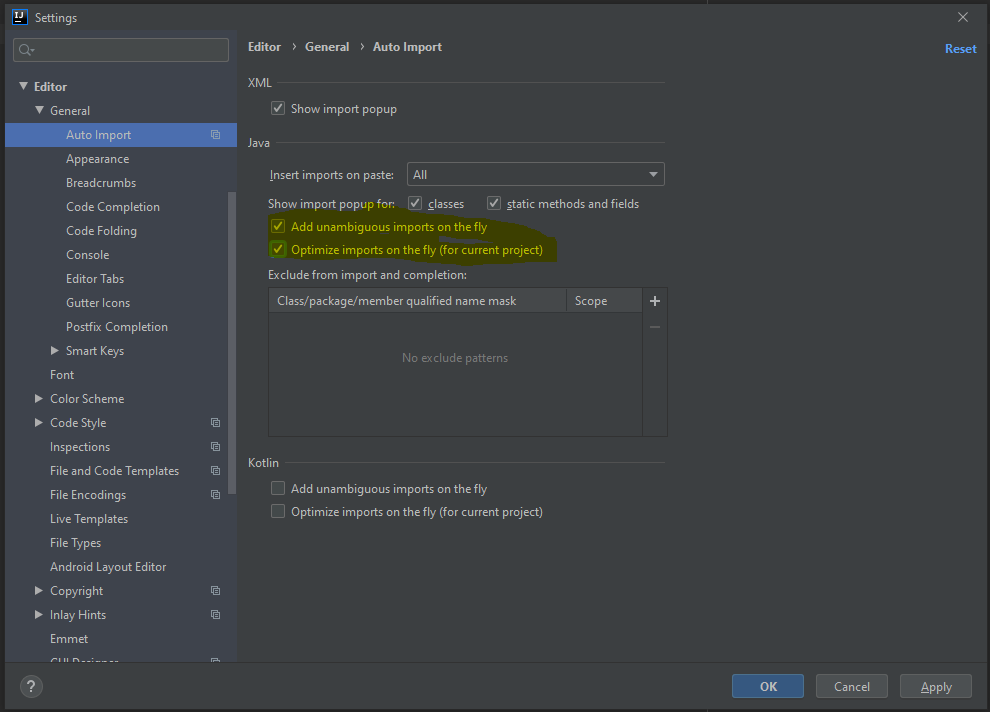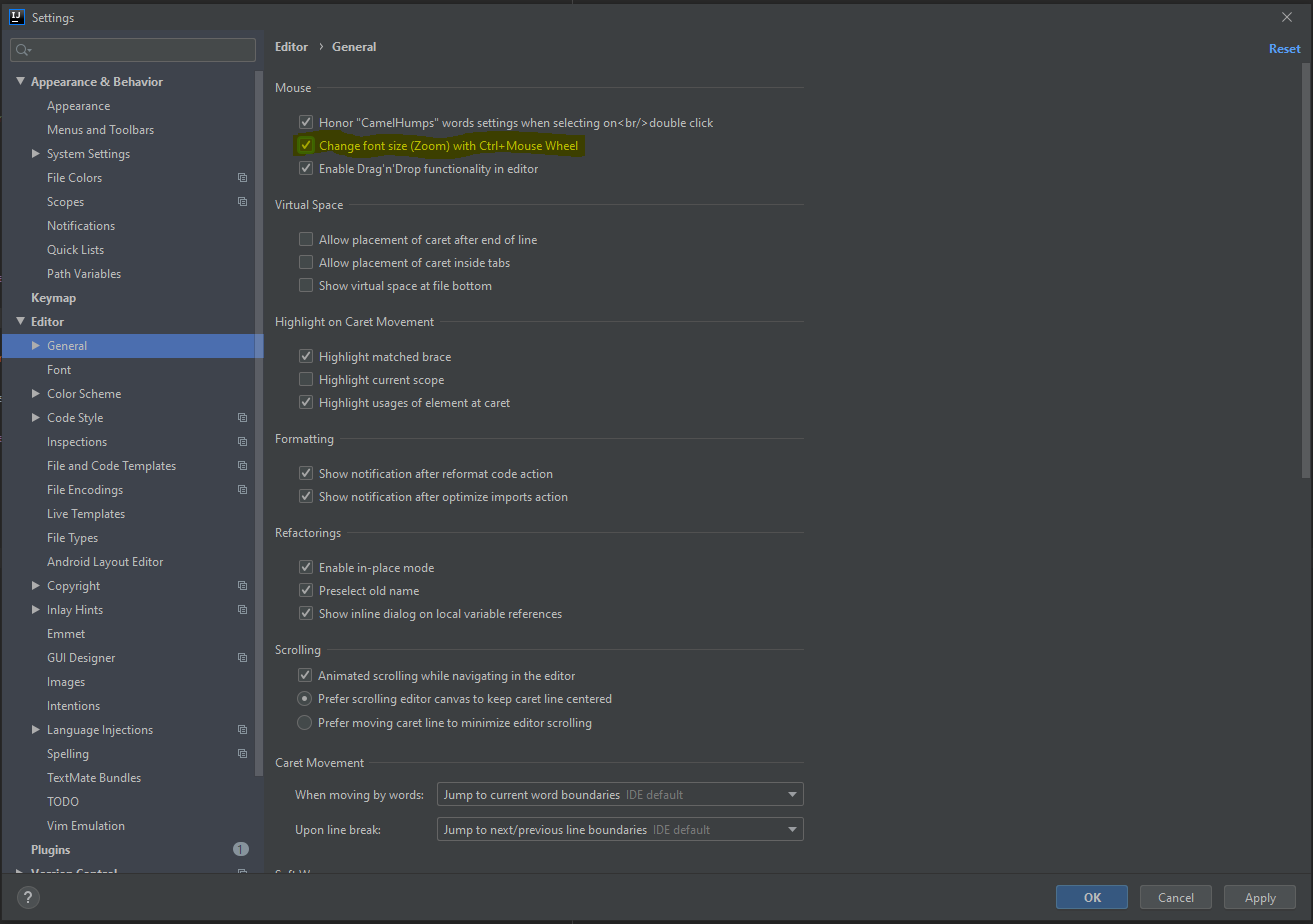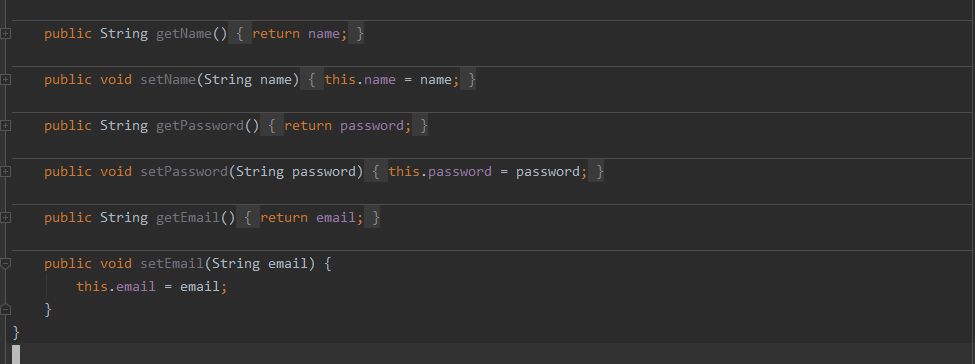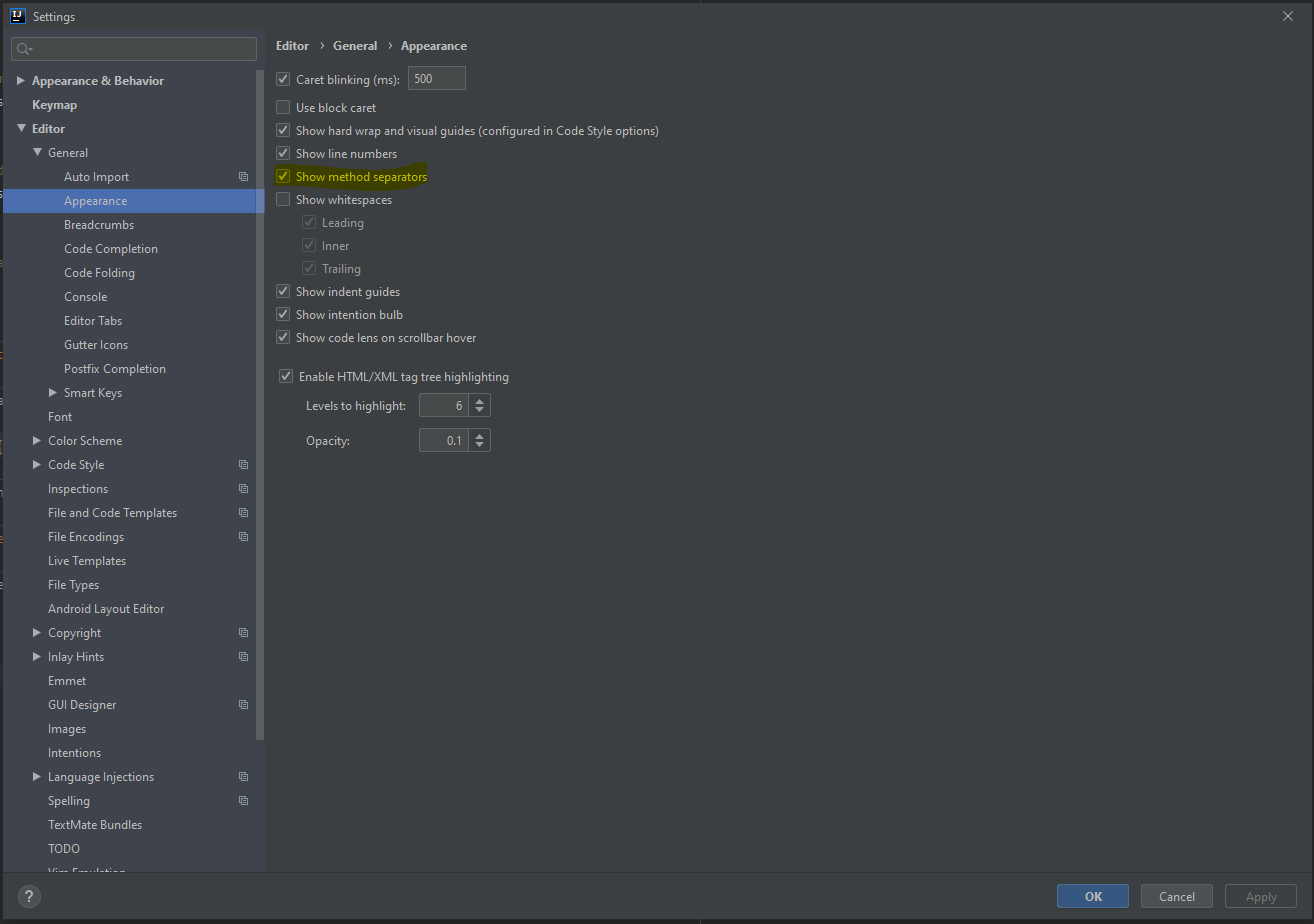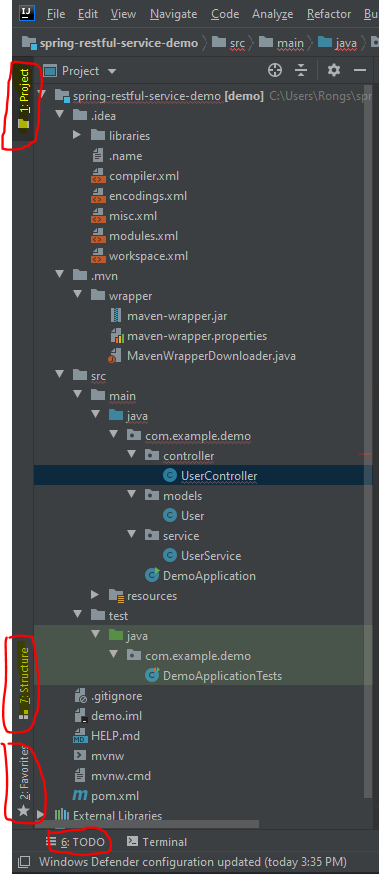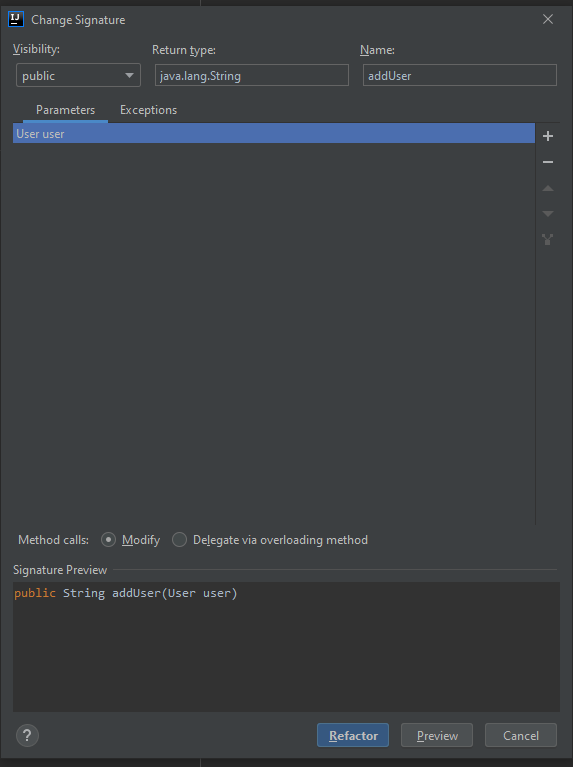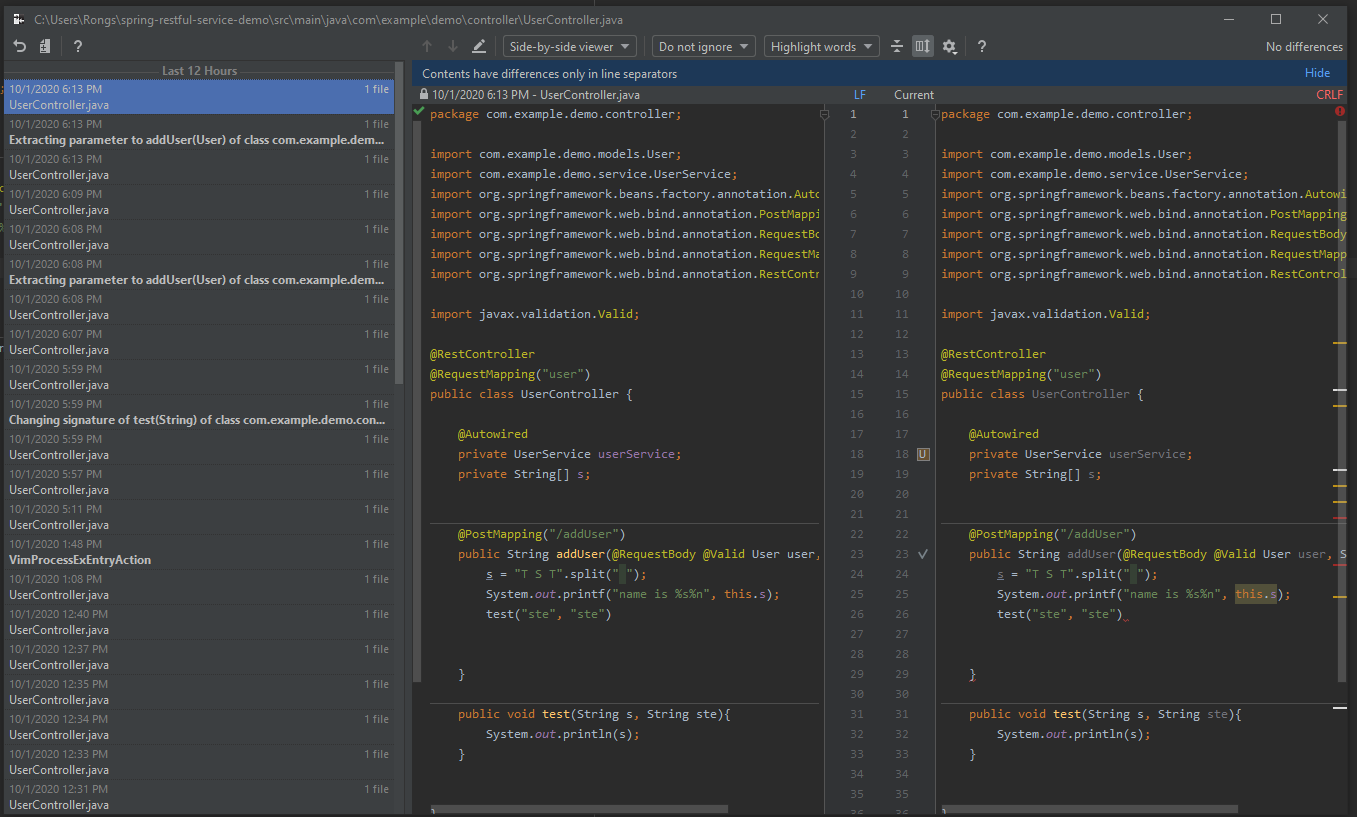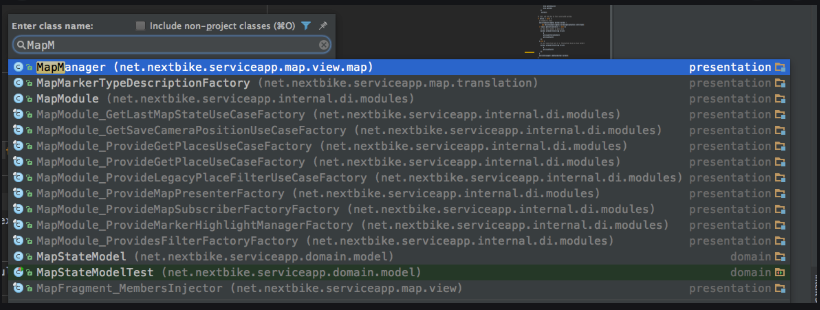Tips of using Intellij IDEA, update continue….
Open recent file: Double Shift
Expanding your selection
select any line of code, keep click Ctrl + w, you will see the highlight/selection expand gradually.
IdeaVim
multi lines indent: Shift + v Shift + >
No more “Alt + Enter” : Modify the “Auto Import” option
This will optimize you imports without use Ctrl + Alt + o
Shortcut for “Split Vertical” and “Split Horizontally”
I usually define “Split and move right” instead of “Split Vertical”, this “move” current window to Vertical right intead of “copy”.
I use Ctrl + " beccause “quote” looks like 2 windows (dots) arrange vertical.
I usually define ‘Split and move bottom” instead of “Split Horizontally”, same reason.
I use Ctrl + ; because “;” looks like 2 windows (dots) arrange horizontally.
Enable the “zoom” function
in browser you can use Ctrl + +/- zoom in and zoom out, in Intellij, you can enable zoom function too (see below) picture, but it use Ctrl + mouse wheel, personally I think this is better than Ctrl + +/-.
Show method seperator
Following picture show the code with method seperator enabled:
if you like, you can enable it in Settings:
Jump between windows with Alt + number
There are window in Intellij with number:
you can use Alt + number to open thoese windows, eg. if you want to open “Favorites” window, press Alt + 2, it will open the favorites window immediately.
When you don’t want to see Project window, you can use Shift + Esc to minimize, if you want to jump from Project window back to edit window (withou minimize Project window), just Esc.
Forgot shortcut? No problem! Ctrl + Shift + A
Ctrl + Shift + A is for “find Action”, once you click it will pop dialog let you type in the action you want, and it will list the action with the shortcut.
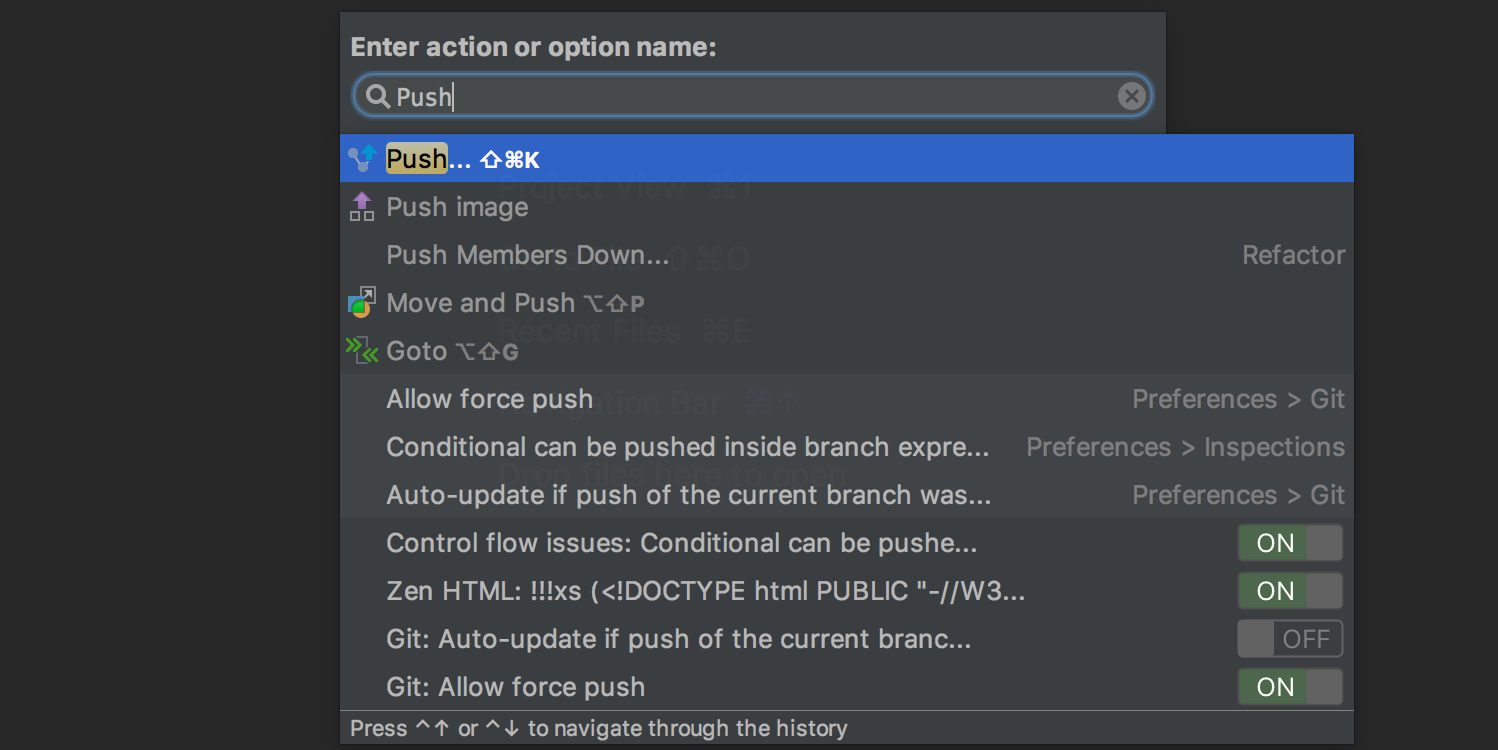
Refact with Shift + F6 and Ctrl + F6
On an variable, Shift + F6 and then change variable name, Intellij will change all the occurance of this variable.
On an method, Ctrl + F6 will open dialog to let you change the signature of this method.
- You also can use
Alt + Enterin the implement of this method to modify the signature of the method.
Extract Variable/Constant
let cursor on the “some String” and then:
Ctrl + Alt + v - extract the “some String” or variable into local variable
Ctrl + Alt + c - extract the “some String” or variable into local constant
Ctrl + Alt + f - extract the “some String” or variable into class member variable (name = “some String”)
Ctrl + Alt + p - extract the “some String” or variable into this method input parameter (name = “some String”)
Ctrl + Alt + m - extract the “some String” or variable or lines of code into method
Show local history
Different as GIT, show local history will bring you the changes that stored in Intellij local
Alt + Shift + A then type “Show History”
Jump between previous <-> next in the code
`Ctrl + Alt + right Arrow” : jump to next point
`Ctrl + Alt + Left Arrow” : jump back to previous point
Jump between java files by Ctrl + n
This help you to jump(search) to a java file by type a few word of that java class name, this is better than you search that java class file in the project window.
if you want to jump(search) to a non-java file, you can use Ctrl + Shift + N
you also can use Ctrl + Alt + Shift + N to search function name and then jump to that function
Jump between methods in same file
Ctrl + F12 will popup a small dialog box list all the methods of current file, then you can choose to jump
Use book mark to save code snippet
if you save some code in the project as code snippet, you can use Book Mark function to save and later you can find them in Favorites window:
F11 will save current line into book mark
Ctrl + F11 allow you to save book mark with either 1 number or 1 letter (uppercase)
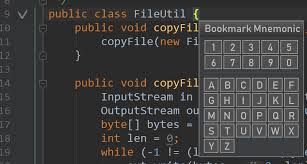
Add current java file/Method to my favorite!
You can save your java file into favorite – just like same as Chrome browser.
Alt + Shift + F will pop a window to let you choose which favorite list to add current java file, once you added, you can see them later in that list after you open the favoriate window (Alt + 2)
Batch process
Ctrl + Alt + Shift + J called “Select All Occurences” will provide you a batch edit on all those same word together.
Use Alt + Enter == auto complete
IdeaVIM
gd - go to definition
dg - delete from current line to end of file
vip - select current paragraph – the paragraph is till next empty line
! external command - run shell command - that works in IdeaVim too
<C-] - go to definition
<C-o> - go back
\`` - go back to previous position
\.` - go back to previous update position
f - search charactor to right of line, use ; to continue
F - search charactor to left of line, use ; to continue
zc - expand folding
zo - collapse folding
see dependency diagram
Ctrl+shift+Alt+U