Install Zsh on Linux
Manjaro
-
Install Zsh
sudo pacman -Sy zsh -
Install Plugins
zsh-autosuggestions : Autocomplete plugin. zsh-syntax-highlighting: syntax highlight plugins.
sudo pacman -S zsh-autosuggestions zsh-syntax-highlighting zsh-theme-powerlevel10k zsh-completions -
Change shell
chsh -s /usr/bin/zshThis step is optional, just make sure there is
.zshrcfile in your home directory. -
Update
.zshrcfilreAdd following lines into your
.zshrcfile:source /usr/share/zsh/plugins/zsh-syntax-highlighting/zsh-syntax-highlighting.zsh source /usr/share/zsh/plugins/zsh-autosuggestions/zsh-autosuggestions.zsh source /usr/share/zsh-theme-powerlevel10k/powerlevel10k.zsh-theme -
Start Zsh and config
powerlevel10kthemeType
zshin terminal, you will see screen like this:
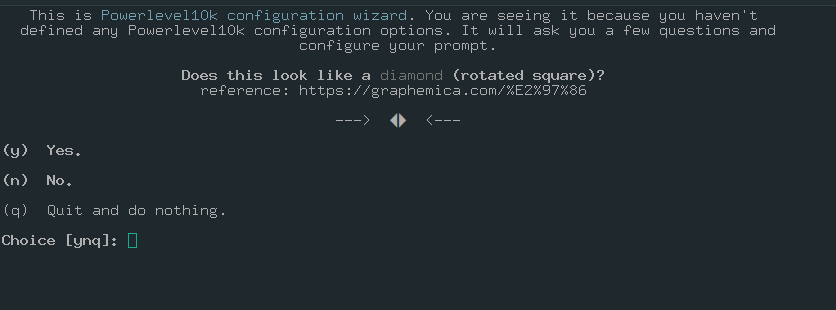
after set of question & selection, you will have terminal like this:
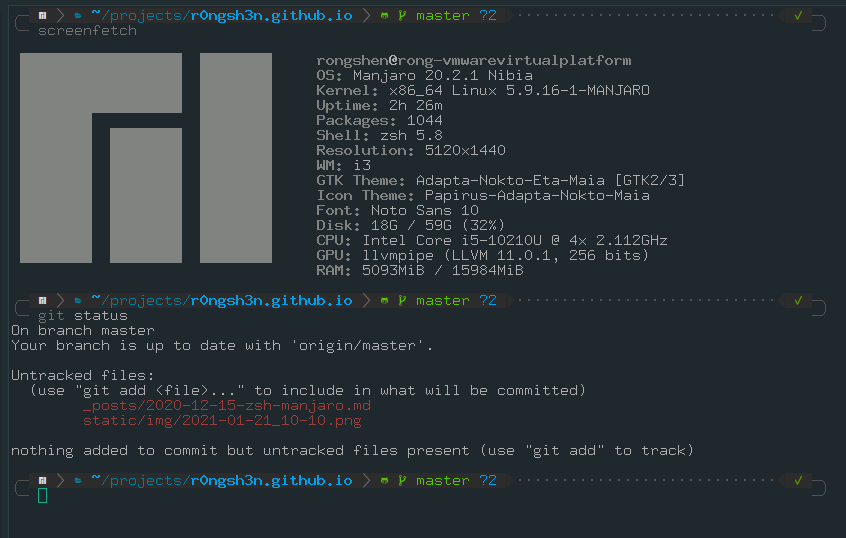
Zsh on Ubuntu
- Install Oh My Zsh
sudo apt install zsh
- You can change the theme in the
.zshrc
ZSH_THEME="agnoster"
- Install
powerlevel10k
git clone --depth=1 https://github.com/romkatv/powerlevel10k.git ${ZSH_CUSTOM:-$HOME/.oh-my-zsh/custom}/themes/powerlevel10k
p10k configure <- this command start the config
- Install
zsh-autosuggestions
git clone https://github.com/zsh-users/zsh-autosuggestions.git $ZSH_CUSTOM/plugins/zsh-autosuggestions
- Install
zsh-syntax-higlighting
git clone https://github.com/zsh-users/zsh-syntax-highlighting.git $ZSH_CUSTOM/plugins/zsh-syntax-highlighting
- Config the
zsh-syntax-higlightingandzsh-autosuggestions
#plugins=(git z)
plugins=(git zsh-autosuggestions zsh-syntax-highlighting)